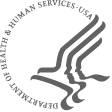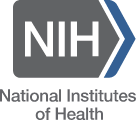-
Open the folder where you saved the zApps file. Figure 1 shows the folders and files included in the zApps. Double-click on the file ClickMe.htm, which will open in your default web browser (but you do not need to be connected to the Internet to open this file).
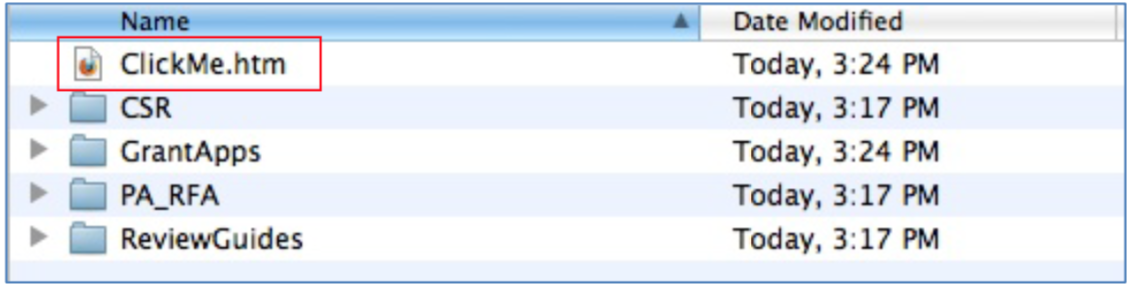
Figure 1- List of files included in the zApps folder -
ClickMe.htm opens an INDEX, with the list of applications sorted by PI name on the right side and review guidelines on the left (example in Figure 2).
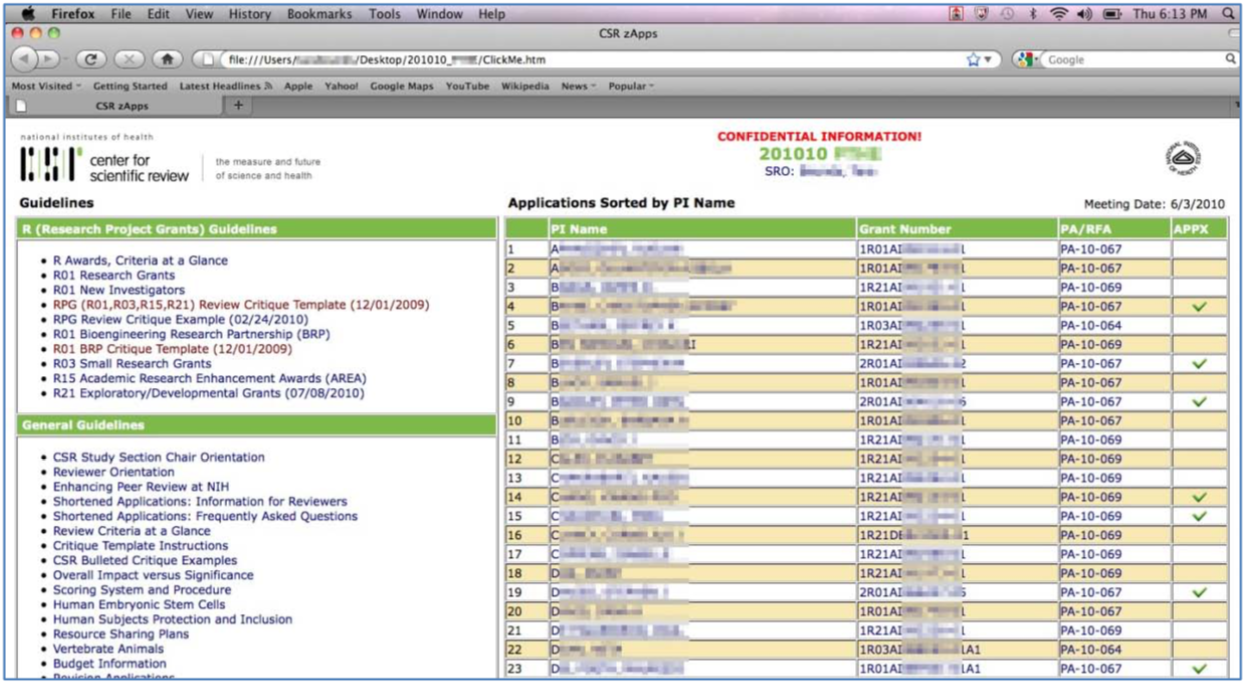
Figure 2 - List of applications, guidelines and other review materials included in the zApps ClickMe file. -
To open an application file, click on the PI Name or Grant Number. You will be prompted to enter the password provided in the Instructions file or by your SRO. Links to appendix material submitted with the application are indicated by a check mark in the APPX column to the far right (also password- protected). PA/RFA links are in the second column from the right (not password-protected).
-
Previous summary statements and Letters of Reference (for Fellowship and Mentored Development applications) are available as bookmarked entries at the bottom of the bookmark list in the main application file.
-
Study section-specific and general review guideline links on the left side are not password-protected.
Last updated: 04/10/2018 13:02