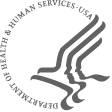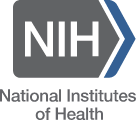- Double-click on the zApps zip file you downloaded and saved on your computer.
-
When WinZip opens, click on “Extract”.
-
The Extract window will open, allowing you to select where you want the files to be extracted. It remembers the folder where you last extracted files. If the folder you want to use is different, select the folder where you want the files to be saved. Due to security concerns, NEVER save these files on a network server. If you need to create a new folder, click on the “New Folder” button and enter the new folder name in the dialog window that opens; then click OK. Figure 1 shows the WinZip Extract window options.
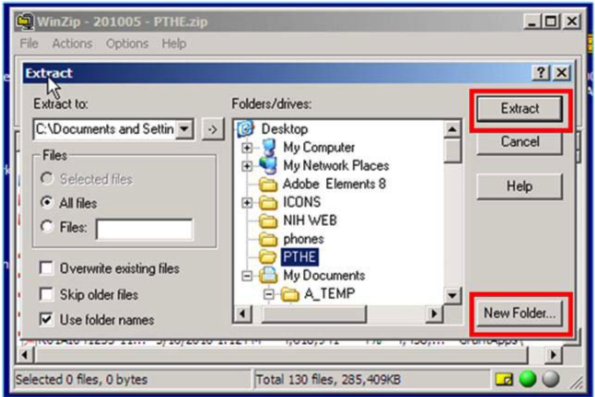
Figure 1 – WinZip screen - select directory to extract files option -
Next, click on Extract (Figure1).
-
Once the extraction process is complete, you will have a folder containing the application files and review guidelines for the study section meeting.