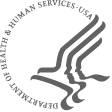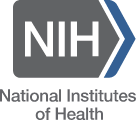Your search found total of 2282 results
Get answers to the questions reviewers often ask.Conflict of Interest/ConfidentialityReview ProcessPremise, Rigor, Sex as a Biological VariableVertebrate AnimalsClinical TrialsInvestigator Career Stage BenefitsModel OrganismsSmall Business: SBIR/STTRR15 SpecificHave More Questions?Check out the…
I’m extremely busy this semester and don’t see how I can finish all my critiques in time. What’s the harm in asking my senior postdoc to help me out?
Which relationships constitute a conflict of interest in initial peer review?
Which relationships do NOT constitute a conflict?
Are training…
I’ve read the definitions of Significance and Overall Impact but the two still seem rather similar. Can you provide some additional guidance?
When determining the Overall Impact score, should it equal the arithmetic mean of the scores for the scored review criteria?
Is it possible for an…
Does the NIH policy on rigor and transparency apply to all types of NIH grants?
Where in grant applications should applicants address the four focus areas of the NIH policy on rigor and transparency?
I’m confused about the term “scientific premise or rigor” and how it is different from “…
How has the Vertebrate Animals Section (VAS) of the application changed?
What are the VAS criteria that must be addressed?
Do applicants describe all proposed procedures on animals in the VAS?
Do applicants describe and justify the sex of the animals proposed in the VAS? Do applicants justify…
Why is the NIH definition of a clinical trial so broad?
What is the difference between clinical research and a clinical trial?
Does the primary outcome of a study need to be a health-related outcome in order for a study to be considered a clinical trial?
Why is the NIH definition of a…
How does NIH describe an Early Stage Investigator (ESI)?
What are the advantages of early stage investigator (ESI) status?
How does NIH describe an Early Stage Investigator (ESI)?
An ESI, or Early Stage Investigator, is a Program Director / Principal Investigator (PD/PI) who has completed…
For purposes of NIH policy, which organisms are considered “model organisms,” and which are related research “resources” that must be added?
How will the adequacy of my sharing and distribution plan be evaluated?
What is expected of Scientific Review Officers (SROs) and reviewers?
For…
Who is included in the small business peer-review study sections?
What are the differences between the SBIR and STTR programs?
What is a Fast-track award?
How do I become an NIH SBIR/STTR application reviewer?
Who is included in the small business peer-review study sections?
Small business…
Dr. Debanjan Goswami
Dr. Robert Elliott
Dr. Shilpakala Ketha
Ms. Melanie Johnson